How do I edit a contract?
- Navigate to your contracts by clicking on Project compliance and then My contracts. Here you can view all of your active contracts. Click on the one in Sent status.

- Here you can review the contract. To make edits, click Request edits in the upper right.

- After clicking Request edits, the contract will open in our document editor. You can make your changes directly into the document itself. When you are finished, click Request approval in the upper right corner to send the contract back to your GC for review. Once the GC approves your edits, you'll be able to sign.
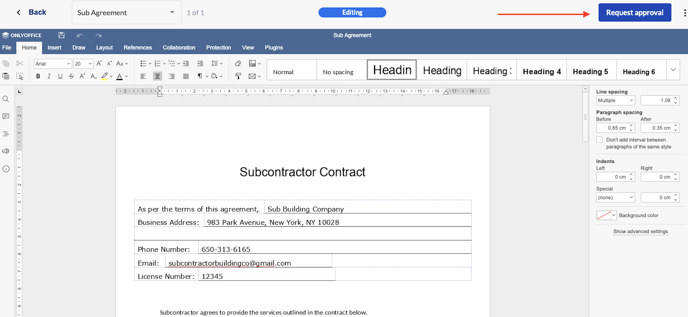
If The Request edits button is missing:
There are 2 common reasons the Request edits button could be missing:
1. Your role
-
Different roles have different permissions and some cannot make edits to contracts. You can learn more about those access levels here.
To change your role, please contact the Admin of your company's Constrafor account. You can find out who is an Admin by navigating to the Users & Roles page inside the Settings.
2. Your GC has prevented edits from being made and has sent you the contract exclusively for your signature only.