How do I create workflow rules?
Workflows allow specific individuals to be designated as approvers and reviewers for specific documents. There are 3 types of workflows you can create on Constrafor: Contract, Invoice and SOV. Please note: Once created, workflow cannot be modified.
In Constrafor, the following definitions apply:
An approver: a user who will be approving a document before it is sent out to the subcontractor.
A reviewer: a user who will be reviewing the document after the subcontractor sent it back with edits.
To create a Workflow Rule:
1. Click on ![]() in the top right corner of the screen.
in the top right corner of the screen.
2. Navigate to Settings.
3. Click on Workflow rules.
4. Click on Create new rule, then select Contract, Invoice, or SOV approval.
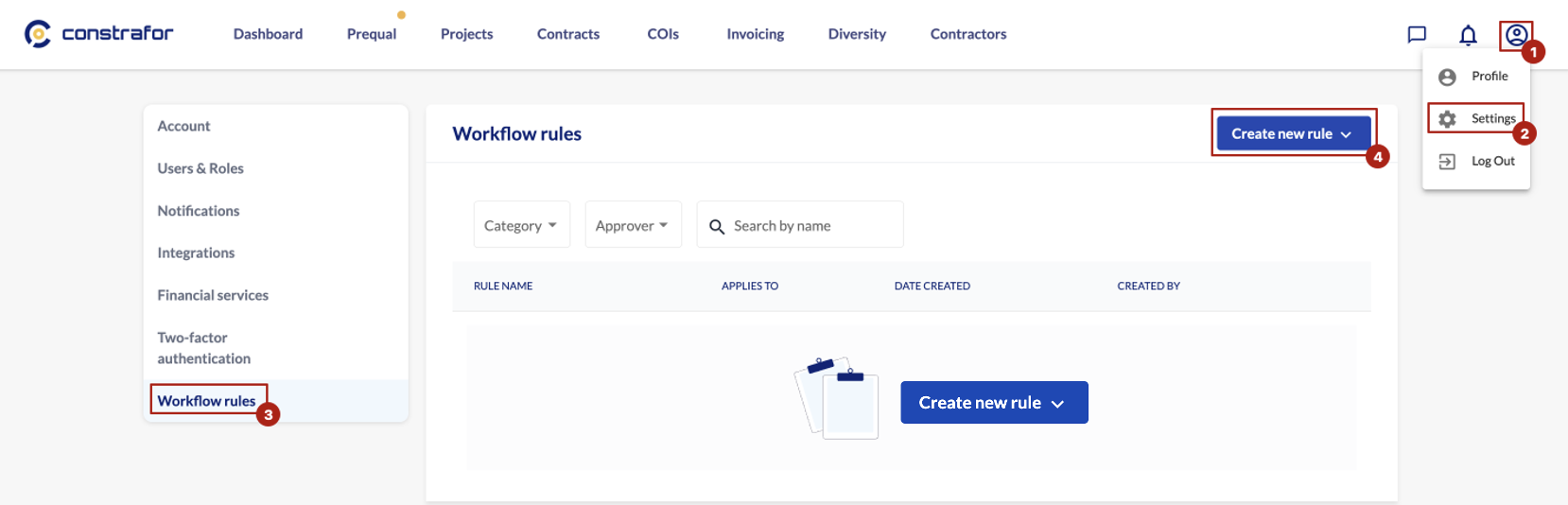
Contract Approval
A box will appear prompting you to enter the following information:
- The name of the rule.
- The category of the contract that the rule will be applied to.
- The contract amount range that the workflow rule can be applied to.*
- The Level 1 Approver user to select the first approver of the document before sending it to the trade partner. Note: You can click Add New Level as needed.
- The Level 1 Reviewer to select the first reviewer of the contract after a contract is sent back with edits. Note: Like Approvers, You can click Add New Level as needed.*
- The signature of who will be signing the document on the general contractor side.
- The checkbox next to "Automatically send the contract to counterparty after the final approval" to directly send the contract to the Trade Partner after the last approver has approved the contract.*
When you are finished, click on Create rule.
* optional
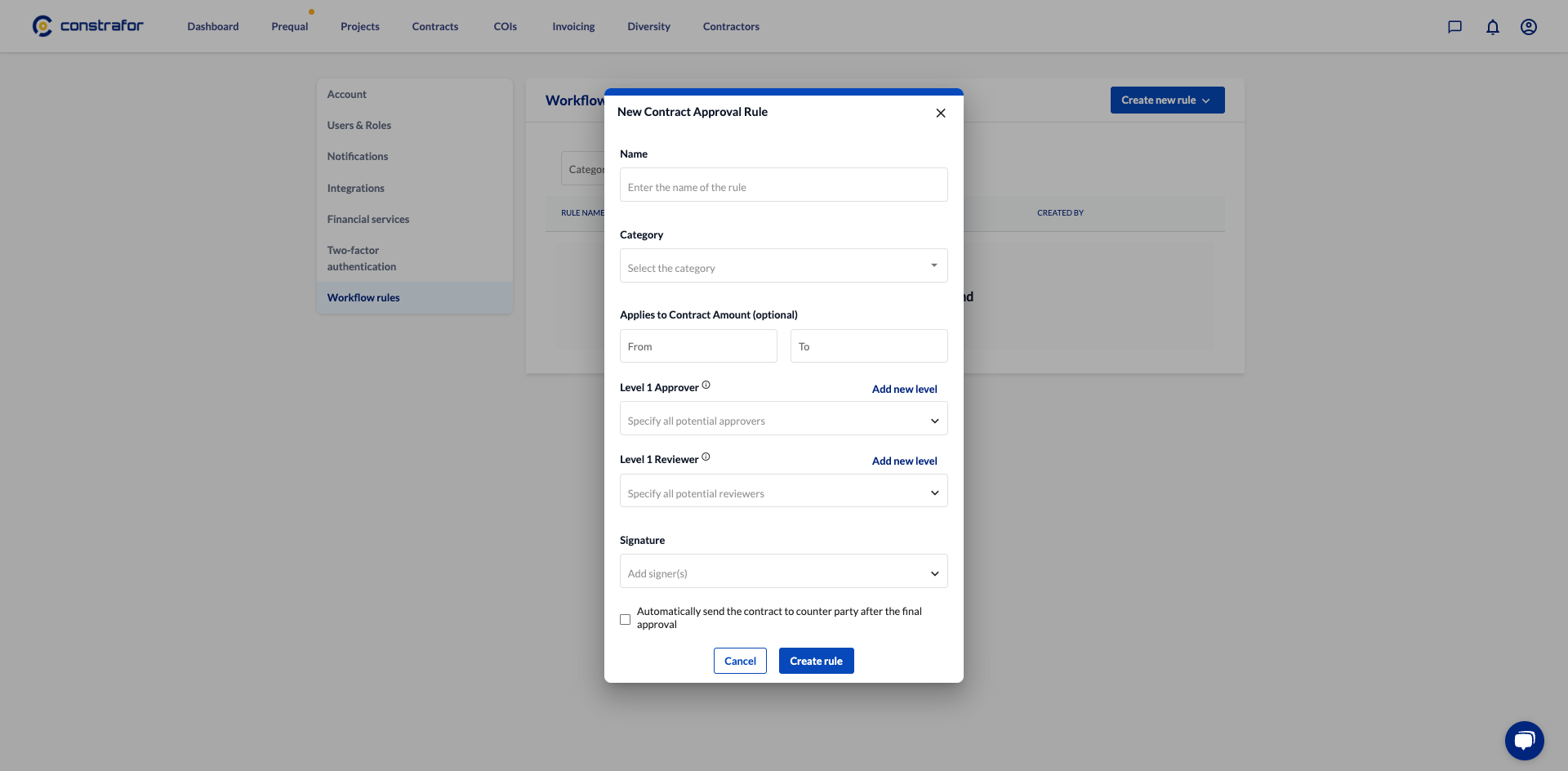
Invoice Approval

A box will appear prompting you to enter the following information:
- The name of the rule.
- The dollar amount threshold for which the rule applied (several rules should be created for different thresholds).*
- The Level 1 Approver user to select the first approver of the invoice. Note: You can click Add New Level as needed.
- The checkbox next to "Set as Default rule for new invoice" can and must be checked only when no threshold is applied (ie rules applied to all invoices regardless of their amounts).
When you are finished, click on Create rule.
* optional

SOV Approval

A box will appear prompting you to enter the following information:
- The name of the rule.
- The project that the rule will be associated to.
- The Level 1 Approver user who will approve the SOV before it is sent to the counterpart. Note: You can click Add New Level as needed.
- The Level 1 Reviewer who will review the SOV before it is sent to the counterpart. Note: Like Approvers, You can click Add New Level as needed.*
When you are finished, click on Create rule.
* optional